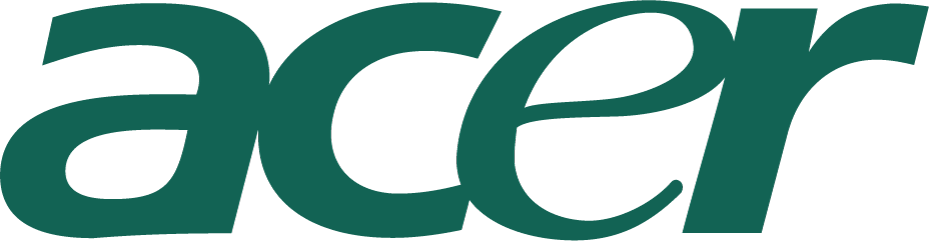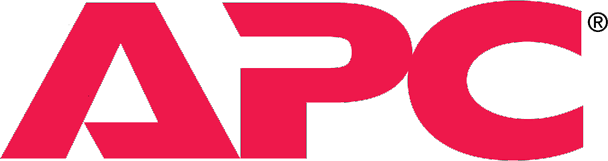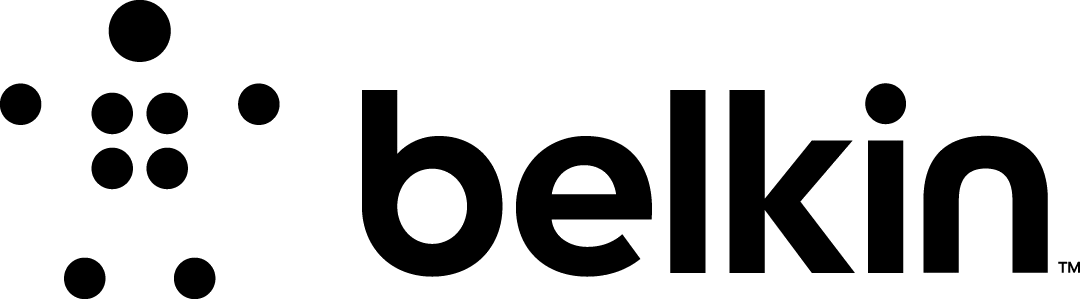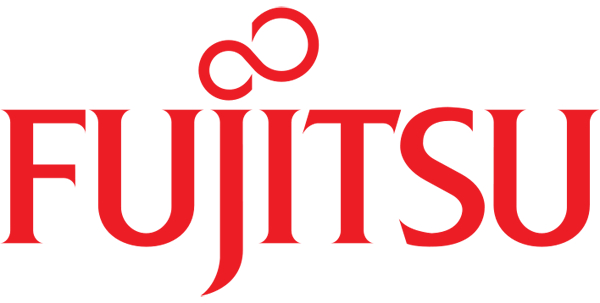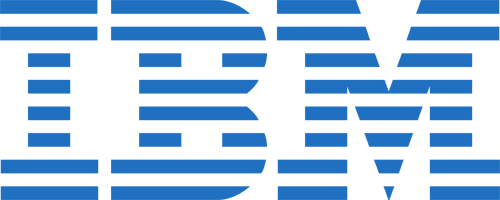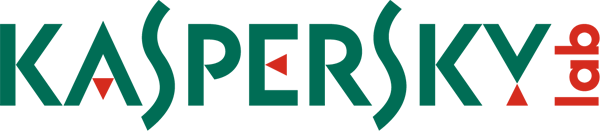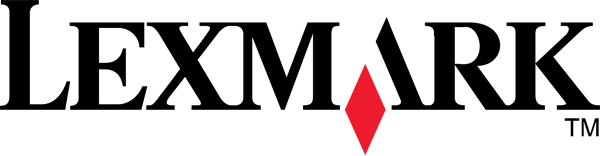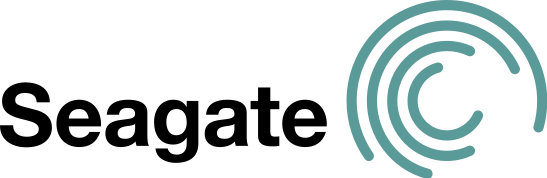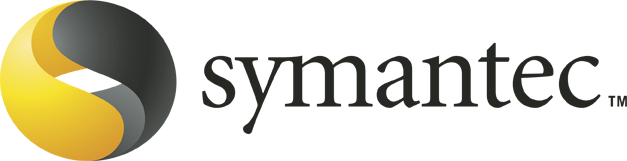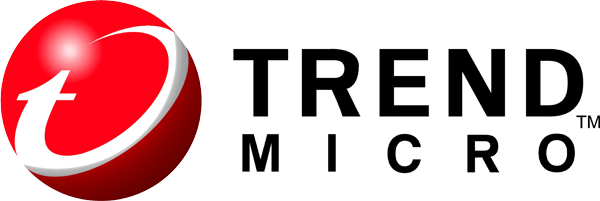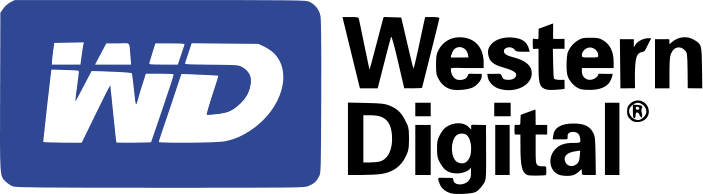Tips for the Windows Recycling Bin
Do you often send a lot of junk files to your computer's recycle bin? It's nice to be able to delete your unwanted files quickly and with just a click of a button. One of the great features about the Windows Recycle Bin is that files aren't immediately deleted, so if you make a mistake, you can restore the files quickly. Despite how easy the process seems, it can be a pain dealing with the slowed performance speed of your computer if your recycle bin isn't properly configured.
Most people use the default settings for their recycle bin, and this means that it can take upwards of a whole minute to delete files at times. It's common that this happens, especially when you have a large hard disk. Using the default settings, your computer has a set reserve of 10 percent of your total disk space for storing deleted files. With the newer systems computer systems on the market, hard drive space can range up to 1 terabyte. That means that your computer will store up a lot more files, and the algorithms used to determine which files to delete first aren't that efficient. This is what leads to that lagging deletion time, but there is a way to improve it:
- Start by right clicking your Recycle Bin, and then choose the Properties option.
- Next, you want to move the slider that determines the size of the Recycle Bin from 10 percent down to 3 percent or lower (this is still a decent sized storage amount considering the size of your hard disk)
- Then, click OK, and you're all done!
Go ahead and test your newly configured recycle bin, and watch how much faster it deletes your files than before.